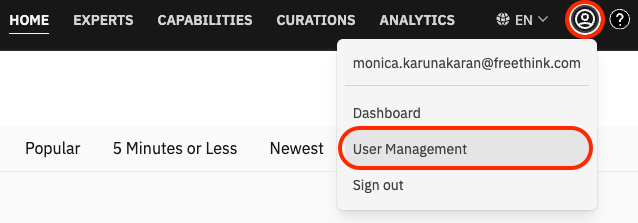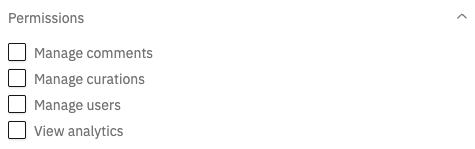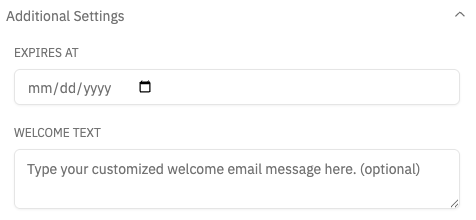This article explains the steps for inviting users from your organization to Big Think+.
Inviting users is one of the core features of User Management. Whether you're onboarding a handful of new learners or rolling out the platform across your organization, you can easily send invitations that include user roles, expiration dates, and optional welcome messages.
How do I invite an individual user?
To invite a single user:
Go to User Management from your Profile menu.
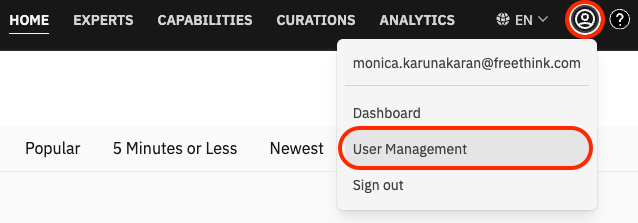
Click Invite User in the top-right corner.

Enter the user’s first name, last name, and email address.
(Optional) Choose the permissions you'd like to assign, if any.
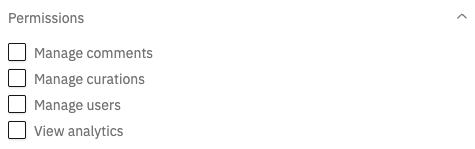
(Optional) Under Additional Settings, set an expiration date for access and add a customized welcome message that will appear in the invitation email.
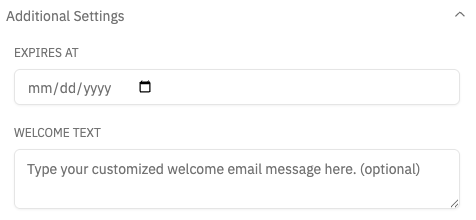
Click Invite User to send the email invitation.
How do I invite users in bulk?
To upload multiple users at once:
In the User Management dashboard, click Bulk Upload.

Click Download a Sample CSV to get the correct file format.

Add your users to the CSV file. Include first and last names and email addresses.
Click Choose File (or drag the file into the upload area) to upload your CSV file.
(Optional) Add a customized welcome message that will appear in the invitation email.
Click Invite Users to process and send email invitations.
What happens after I send an invite?
Each invited user receives a plain-text email from Big Think+ with access instructions. If a welcome message was added, it appears in the email body. Users who don’t log in will remain in the “Hasn’t Logged In” status and can be reinvited later.
What does the email look like?
Email invitation, no welcome message

Email invitation with a welcome message