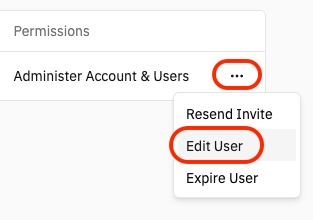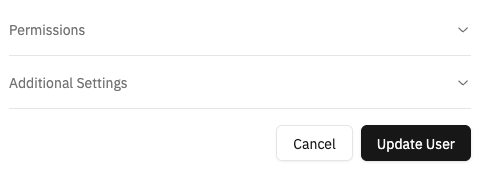This article explains how to assign or update user permissions, expiration dates, and welcome messages in Big Think+.
Roles and permissions in Big Think+ determine what each user can do — whether that’s managing comments, curating content, accessing analytics, or managing other users. You can set these roles when inviting a user or update them at any time from the User Management dashboard.
How do I assign permissions when inviting a new user?
When inviting a new user, you’ll be prompted to select one or more permissions:
Manage Comments – Allows deleting and pinning comments in discussion posts.
Manage Curations – Allows publishing and unpublishing curated content across the organization.
Manage Users – Grants access to the User Management dashboard, including inviting and removing users.
- View Analytics – Grants read-only access to analytics dashboards and data exports.
Each permission is optional and can be selected based on the user’s responsibilities.
How do I edit an existing user’s permissions?
To update an existing user, you need permission to Manage Users. When your account has the correct permissions:
Go to the User Management dashboard.
Find the user by scrolling or using the search bar to filter by email or name.
Click the ••• (More) button next to their name.
Select Edit User.
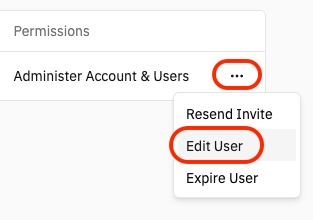
Adjust the permissions, expiration date, or welcome text to be included in their next invitation as needed.
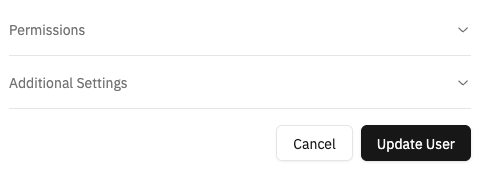
Click Update User.